 Welcome to #audio-knowledgebase, a guide for your digital audio curiosity.
Here, I’ve compiled some of the frequently asked questions/guides about digital audio.
Welcome to #audio-knowledgebase, a guide for your digital audio curiosity.
Here, I’ve compiled some of the frequently asked questions/guides about digital audio.
- Tagging ID3 Metadata
- Filetypes & Converting
- Transcodes & Transcoding
- Identifying Transcodes (Spectral Analysis Guide) (How to identify Fake FLACS/Other lossless)
- Downsampling Guide
- #album-request Terminologies
[01] Tagging ID3 Metadata
Software & Tools
Foobar2000: Convert, Downsample, Compress, Auto-Rename, De-Embed Album Art & Optimize Files
Itunes Scrubber: Removes all your identifiable info from your iTunes files before you share them.
MP3Tag: Batch Tag, Auto-tag/Rename Files, Remove ID3 Tags from FLAC Files
Unicue: Allows you to re-encode broken cue files into UTF-8 (Used to fix CH/JP cues).
CueTools: Create, Edit, Repair Cues, can additionally be used to Convert & Split Files
Important Information
● Tagging Metadata: ‘Metadata’ is the information within a file. You can view this information by right clicking a file and selecting ‘Properties’ then ‘Details’
Your Music Player will read the data found here and display it for you, if you have wrong tags or no tags then that’s what they will display as.
Not all music file formats (.mp3, .flac, .wav, .tta, .tak, .ape, .opus) support metadata natively which is why some will be blank, such as .wav and .opus files. Luckily, .mp3 & .flac (and to a lesser extent .m4a) are the go-to file formats and all support metadata tagging.
Here is a .wav file being examined in windows explorer, as you can see the tags are blank.

Here is a .flac file being examined in windows explorer, as you can see the tags are filled out.
 [02] Filetypes & Converting
Lossy: Smaller but lower quality music files. They should NEVER be converted.
[02] Filetypes & Converting
Lossy: Smaller but lower quality music files. They should NEVER be converted.
- ● MP3 320: Rips & Official releases are widely shared in this format. However, it is not the best size to quality ratio.
If you can’t get the release in lossless to convert it to a better format, keep the MP3 320. Audibly they are perfectly fine.
- ● MP3 V0: Size of bitrate doesn’t equate to better quality. Don’t freak out, these ~200-225kbps files are audibly the same as MP3 320 files
but they are 25-35% smaller. If you have lossless files, convert them to MP3 V0 for mobile use & storage issues.
- ● M4A AAC: Files purchased on iTunes/Apple Music come in this format. There is no audible difference between V0/320 & AAC files.
But, you should only use these if the files are an iTunes exclusive, otherwise convert your Lossless to MP3 V0.
- ● OPUS: For hoarders and fanatics that want to push the limits of small storage space.
192KBPS OPUS files are ~40% smaller than MP3 320, but can sound identical.
Lossless: Larger but highest quality files. These can be converted to Lossy & Lossless
- ● FLAC: The most widely accepted format for trackers & sharing communities.
An open sourced Compressed lossless format that has native tagging.
- ● WAV: Uncompressed, therefore it is huge compared to FLAC or other compressed formats.
This is used for music production, but shouldn’t be used for storage or general use.
- ● M4A ALAC: Apple’s Lossless format that will play on Apple Devices. Only reason you’d use ALAC
is because you own an Apple device that doesn’t support the use of FLAC.
- ● TTA: Slightly smaller than FLAC & is typically used by Chinese uploaders. For consistency,
convert any TTA files you download to FLAC, this will not cause any damage to the files.
- ● TAK: The most optimal lossless format for hoarders & fanatics. Basically unused by anybody else.
One of the smallest Lossless formats but not natively supported by anything.
How to Convert/Transcode Files
- ● Pick A Converting Software
-
Foobar2000
DL this Both: https://www.foobar2000.org/download and https://www.foobar2000.org/encoderpack
-
MusicBee
DL this all: https://getmusicbee.com/downloads/ , http://www.mediafire.com/file/b76xfibelbvj89a/Encoders.zip/file and https://xiph.org/flac/download.html
Foobar2000
- ● Drag the Files into Foobar2000 from File Explorer
- ● Highlight the files you wish to convert
- ● Right Click > Convert > …
- ● Select your Output Format for MP3(LAME) you can choose to ‘Edit’ to change bitrates (e.g MP3 V0)
- ● Select Destination Folder & How the files will be named (%tracknumber. %title% is fine)
- ● Select ‘Processing > Resampler (PPHS)’ only if you’re downsampling a Hi-Res flac, otherwise leave it blank.
-
 MusicBee
MusicBee
- ● Top Left Corner > Click the 3 Lines > Edit Preferences
- ● Go to the ‘File Converters’ Tab, this is where you edit your preferences.
- ● Select Encoder Location for any missing Encoders Here
- ● Edit the following parameters into your LAME (MP3) settings
Maximum Quality: –cbr -b 320 –noreplaygain - [outputfile]
High Quality: –vbr-new-V 0 –noreplaygain - [outputfile]
- ● If you set this up correctly, it should look like this:

- ● Drag the Files into MusicBee from File Explorer
- ● Highlight the files you wish to convert
- ● Right Click > Send To > File Converter
- ● Select your Encoder & Encoding Profile
- ● Choose the folder/destination of the file
-
| ● Select ‘Proceed’ |
Example: |
 [03] Transcodes & Transcoding
Transcodes
[03] Transcodes & Transcoding
Transcodes
Transcoding (verb) a file means converting from one format to another.
A transcode (noun) can mean any converted file, but is usually used in a negative context (as in a bad trancode)
Good Transcodes
- ● A Good transcode means that during the transcode process, the file has either never been converted to lossy
or, the file has only been converted to lossy once during the last step.
uncompressed lossless (wav) → compressed lossless (flac)
compressed lossless (flac) → uncompressed lossless (wav)
compressed lossless (flac) → compressed lossless (tak)
uncompressed lossless (wav) → lossy (mp3)
compressed lossless (flac) → lossy (mp3)
Bad Transcodes
- ● A bad transcode means that during the transcode process, the file has either been converted to a lossy format more than once
or, the file has been converted from lossy to lossless.
higher lossy bitrate (mp3 320kbps) → lower lossy bitrate (mp3 192kbps)
same bitrate lossy (mp3 320kbps) → same bitrate lossy (aac 320kbps)
lossy (mp3) → lossless (flac)
[04] Identifying Transcodes (Spectral Analysis Guide)
What Is Spectral Analysis?
-
● Spectral analysis is a visual way to display the data in a music file. Every music note has a specific frequency:
lower notes have lower frequencies and higher notes have higher frequencies. All of the frequencies are displayed on a spectral diagram
which is a graph of all the frequencies vs. time in a music file. Frequencies are measured in hertz (Hz) and kilohertz (1000 Hz).
Humans have a hearing range from about 20 Hz - 20kHz (20,000 Hz).
-
● Since spectrals show all the data in a file, they are helpful tools to use when you’re trying to decide whether or not a song has been transcoded.
Every file has a relatively standard frequency cut-off.
Programs for Generating Spectrals
- ● Spek - Unix, Windows & Mac OS X (Recommended)
- ● Adobe Audition - Windows / Mac (Images in the Guide Use This)
- ● Audacity - Windows, Mac, Linux
- ● SoX - Windows, Mac, Linux (Command Line Only)
- ● Aspect - Android (Download on Google Play)
CD / Lossless
Songs on a retail CD and lossless songs have frequencies that extend all the way to 22 kHz. Since lossless to lossless transcoding preserves all of the data in a music file, the spectral of a lossless song will look the same in FLAC, WAV (PCM), ALAC, TAK, TTA, etc..
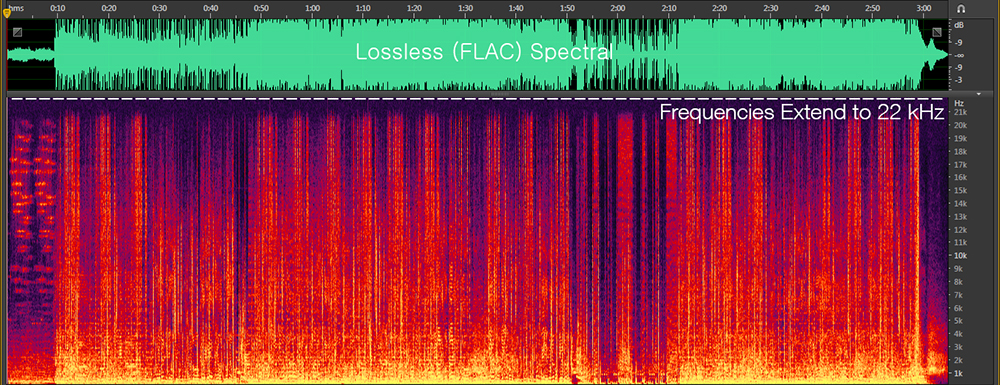
However, different genres have different-looking spectrals. The example above was a pop song, so most of the frequencies were represented. But look at this classical piano song.
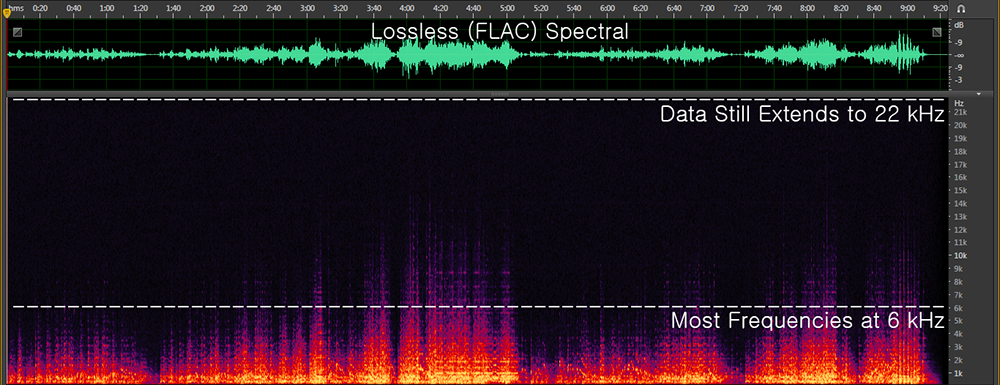
It looks much different, right? But it’s still a lossless spectral! Notice how “white noise” (the light purple) still extends to 22 kHz, even though those frequencies aren’t used.
MP3
Different types of MP3s have different frequency cut-offs. MP3s also tend to have a “shelf” at 16 kHz (you’ll see it in the spectrals).
MP3 320kbps (CBR) has a frequency cut-off at 20.5 kHz.
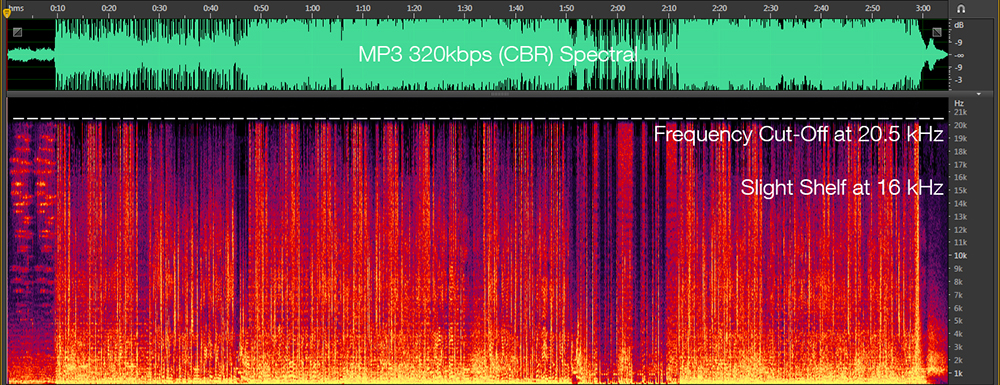
MP3 256kbps (CBR) has a frequency cut-off at 20 kHz.
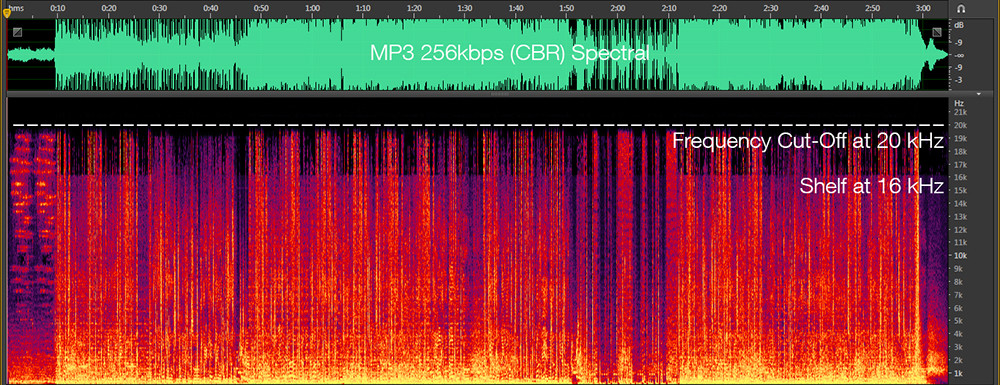
MP3 V0 has a frequency cut-off at 19.5 kHz.
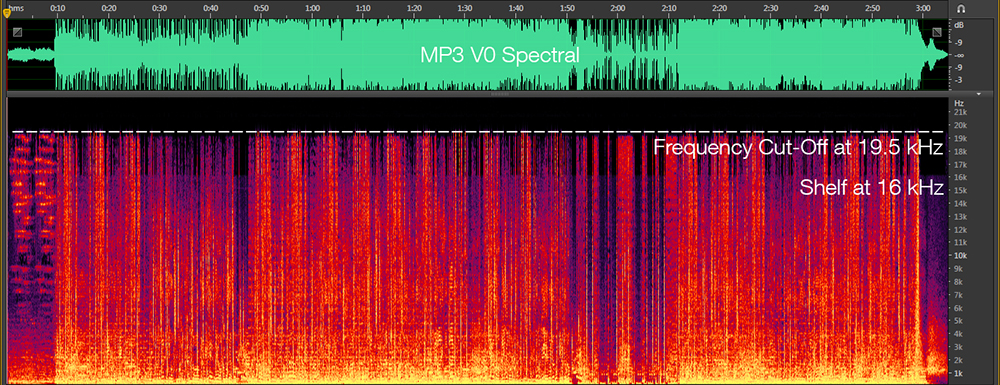
MP3 192kbps (CBR) has a frequency cut-off at 19 kHz.
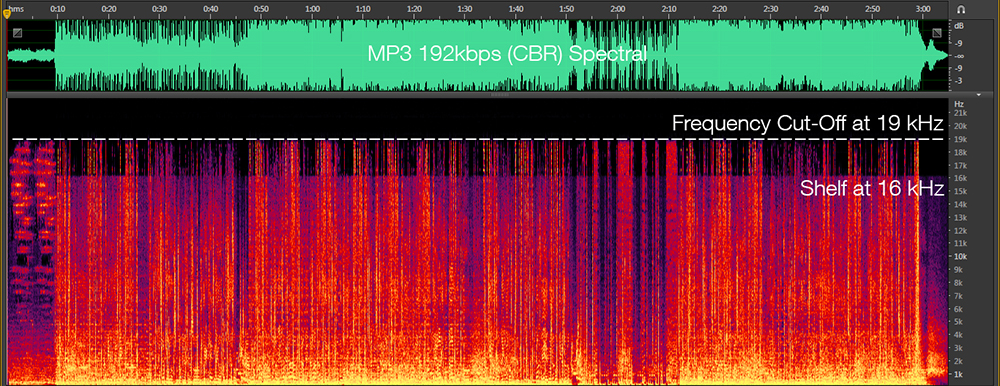
MP3 V2 has a frequency cut-off at 18.5 kHz.
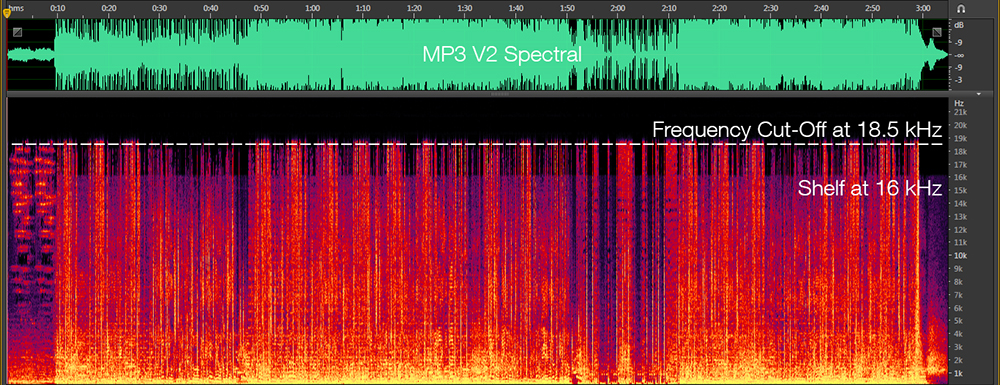
MP3 128kbps (CBR) has a frequency cut-off at 16 kHz.
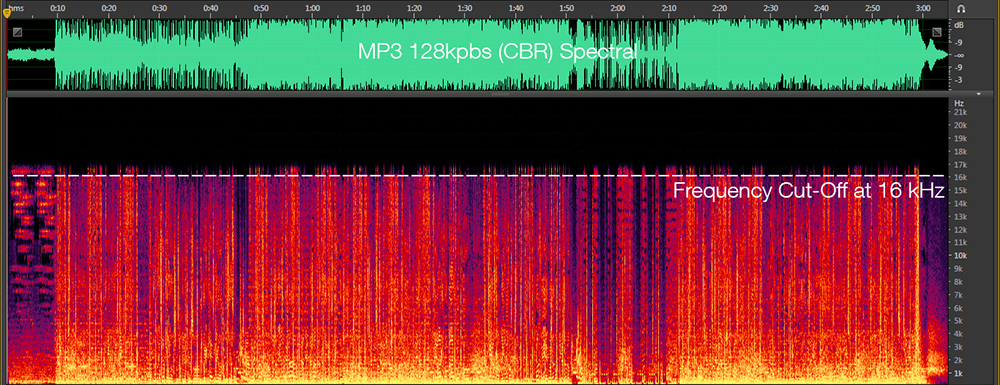 Identifying Transcodes
Identifying Transcodes
How are spectrals helpful when trying to detect transcodes? Say you download a song in FLAC from a blog. The only way to verify that this song is truly a lossless file and not a transcoded file is by looking at its spectral. (Programs like AudioIdentifier are not reliable at detecting transcodes.)
For example, the spectral below is of a FLAC file: the file extension is .flac, it is 21.8 MB, and it sounds okay.
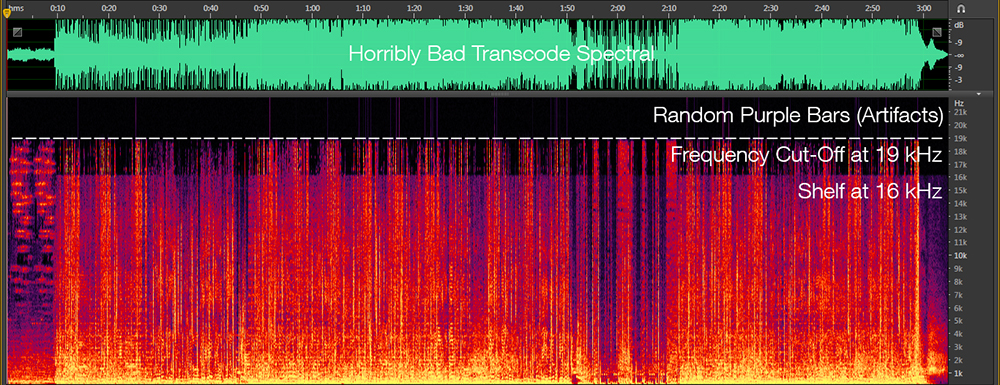
But whoa, does that look anything like what a regular FLAC spectral should look like? No! This file was transcoded from MP3 192kbps (CBR) to FLAC. It’s a lossy to lossless transcode, which is bad.
[05] Downsampling Guide
How to Resize “Hi-Res” (24bit 48/88/96/176/192/352/384khz)’ Albums to Normal 16bit FLAC
- ● Download & Install Foobar2000 & The Free Encoder Pack
- ● Drag the files you wish to downsample into Foobar, then Highlight them
- ● Right Click > Convert > …
- ● Go Into Output Format and Choose ‘FLAC’ Compression Level 8
At The Bottom of the Output File Box there will be a ‘bit depth’ option
Change the bitdepth from ‘Auto’ to ‘16bit’ this will downsample the files to 16bit.
- ● Change the destination folder/location to your preference
- ● Click on Processing and select ‘Resampler (PPHS)’
- ● Hit Convert.
Note: if you don’t want to use foobar2000, choose other “converters” that has Resampler (specifically PPHS method), otherwise you’ll just adding noise to your audio file. Foobar2000 is the recommended method. You can also use dbPoweramp, read their documentation.
GIF example below using foobar2000 method.
 [06] #album-request Terminologies
[06] #album-request Terminologies
• CD-FLAC
- Music/album directly ripped from physical CD
• CD Quality
- Audio files with 16bit/44.1k depth/bit rate. CD-FLAC always comes with this quality.
• WEB-FLAC
- Music/album in FLAC released digitally.
• Region Locked
- All/other tracks in Qobuz are in “Unavailable” status, meaning our downloader can’t download those.
• Discography
- A compilation of albums packed as one link, for your convenience.
• DSD/SACD
- DSD (Direct Stream Digital) is an audiophile high-resolution audio format. It is a method of a coding analog signal to digital form via sigma-delta modulation. It’s alternative to PCM (Pulse Code Modulation), that used in CD-audio, WAV, FLAC, mp3 and other formats.
https://en.wikipedia.org/wiki/Direct_Stream_Digital
• MQA
- Master Quality Authenticated (MQA) is an audio codec using lossy compression and a form of file fingerprinting, intended for high fidelity digital audio internet streaming and file download.
https://en.wikipedia.org/wiki/Master_Quality_Authenticated
• Hi-Res Audio
- High-resolution audio is a term for audio files with greater than 44.1 kHz sample rate or higher than 16-bit audio bit depth.
• Dead Link
- Well, uh… a link/URL that ain’t works anymore.
More to be added. Ping me at Discord if i forgot something to add here.
Originally from #audio-knowledgebase channel, transferred here because of channel cleanup.
 Welcome to #audio-knowledgebase, a guide for your digital audio curiosity.
Here, I’ve compiled some of the frequently asked questions/guides about digital audio.
Welcome to #audio-knowledgebase, a guide for your digital audio curiosity.
Here, I’ve compiled some of the frequently asked questions/guides about digital audio.
 Here is a .flac file being examined in windows explorer, as you can see the tags are filled out.
Here is a .flac file being examined in windows explorer, as you can see the tags are filled out.
 [02] Filetypes & Converting
Lossy: Smaller but lower quality music files. They should NEVER be converted.
[02] Filetypes & Converting
Lossy: Smaller but lower quality music files. They should NEVER be converted.
 MusicBee
MusicBee

 [03] Transcodes & Transcoding
Transcodes
Transcoding (verb) a file means converting from one format to another.
A transcode (noun) can mean any converted file, but is usually used in a negative context (as in a bad trancode)
Good Transcodes
[03] Transcodes & Transcoding
Transcodes
Transcoding (verb) a file means converting from one format to another.
A transcode (noun) can mean any converted file, but is usually used in a negative context (as in a bad trancode)
Good Transcodes
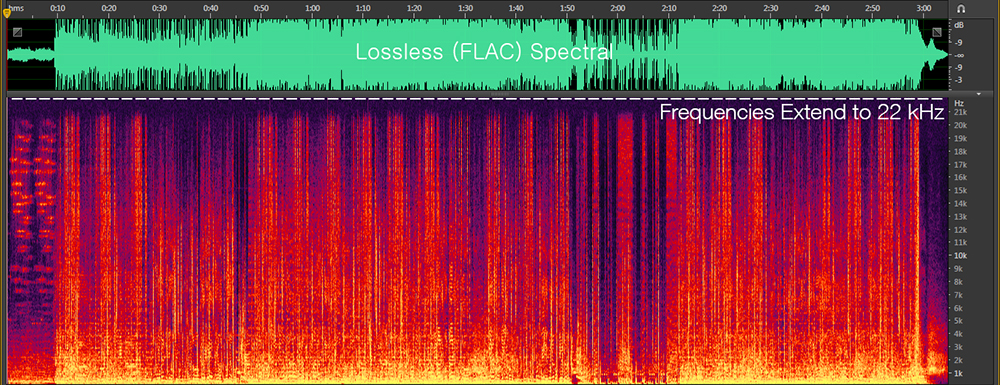 However, different genres have different-looking spectrals. The example above was a pop song, so most of the frequencies were represented. But look at this classical piano song.
However, different genres have different-looking spectrals. The example above was a pop song, so most of the frequencies were represented. But look at this classical piano song.
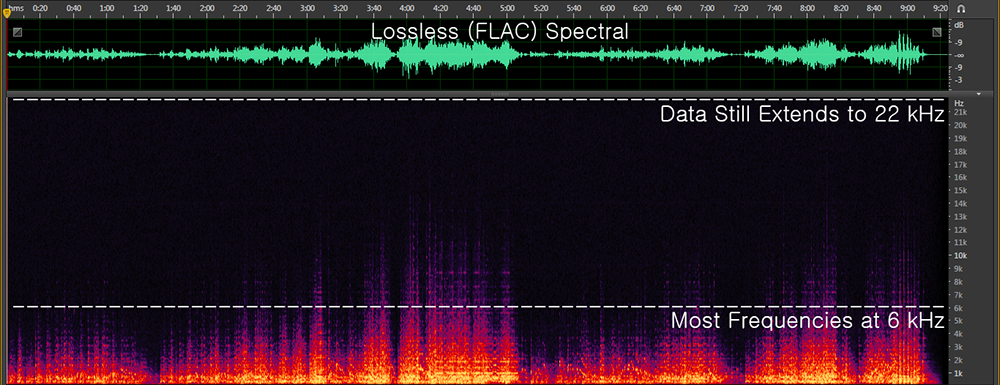 It looks much different, right? But it’s still a lossless spectral! Notice how “white noise” (the light purple) still extends to 22 kHz, even though those frequencies aren’t used.
MP3
Different types of MP3s have different frequency cut-offs. MP3s also tend to have a “shelf” at 16 kHz (you’ll see it in the spectrals).
MP3 320kbps (CBR) has a frequency cut-off at 20.5 kHz.
It looks much different, right? But it’s still a lossless spectral! Notice how “white noise” (the light purple) still extends to 22 kHz, even though those frequencies aren’t used.
MP3
Different types of MP3s have different frequency cut-offs. MP3s also tend to have a “shelf” at 16 kHz (you’ll see it in the spectrals).
MP3 320kbps (CBR) has a frequency cut-off at 20.5 kHz.
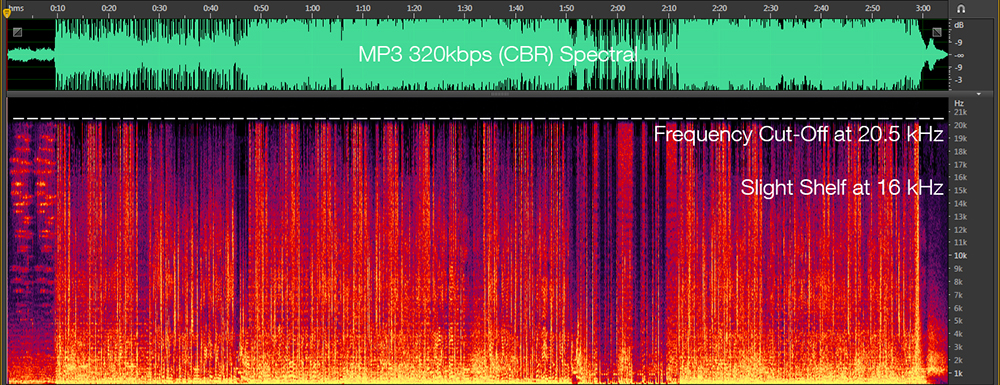 MP3 256kbps (CBR) has a frequency cut-off at 20 kHz.
MP3 256kbps (CBR) has a frequency cut-off at 20 kHz.
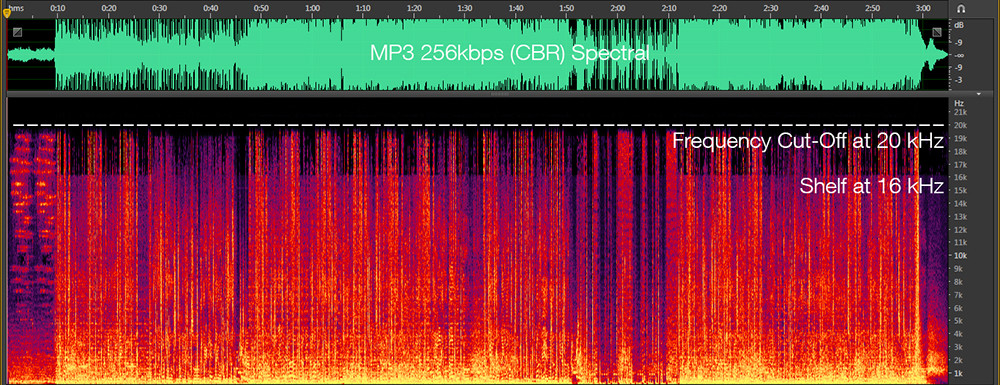 MP3 V0 has a frequency cut-off at 19.5 kHz.
MP3 V0 has a frequency cut-off at 19.5 kHz.
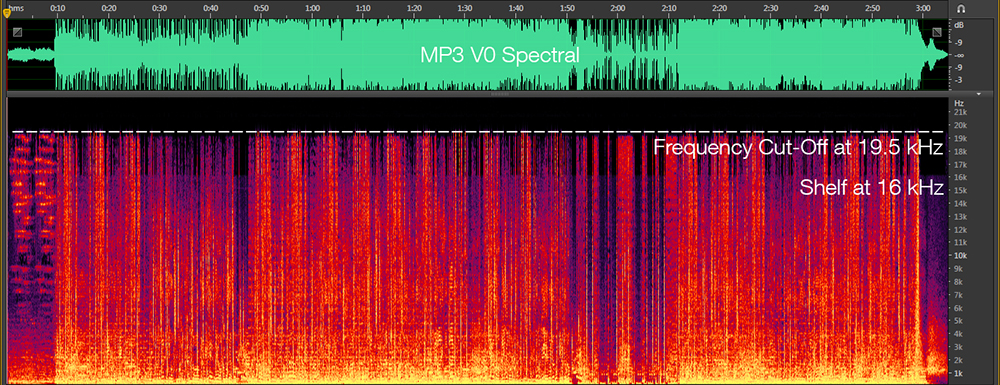 MP3 192kbps (CBR) has a frequency cut-off at 19 kHz.
MP3 192kbps (CBR) has a frequency cut-off at 19 kHz.
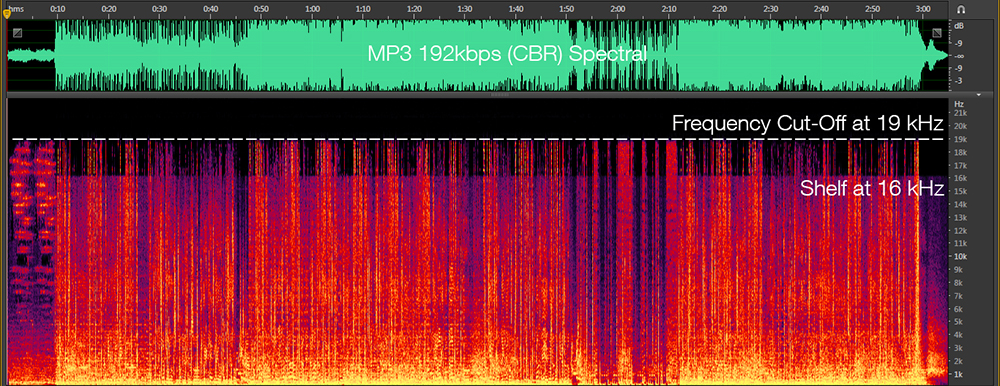 MP3 V2 has a frequency cut-off at 18.5 kHz.
MP3 V2 has a frequency cut-off at 18.5 kHz.
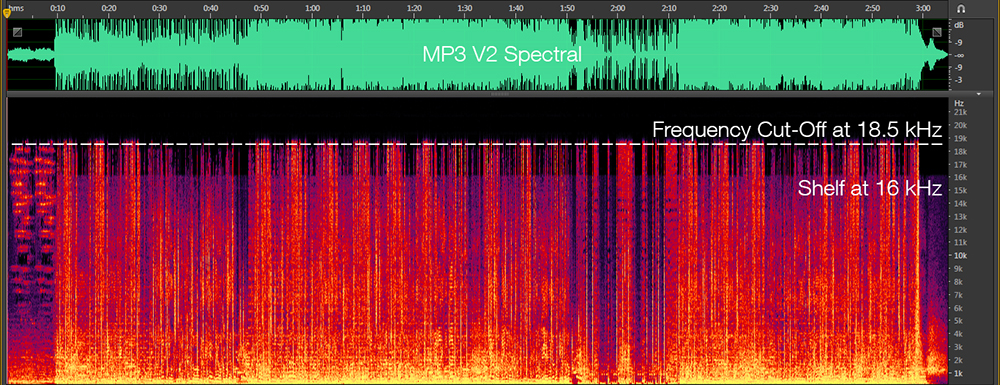 MP3 128kbps (CBR) has a frequency cut-off at 16 kHz.
MP3 128kbps (CBR) has a frequency cut-off at 16 kHz.
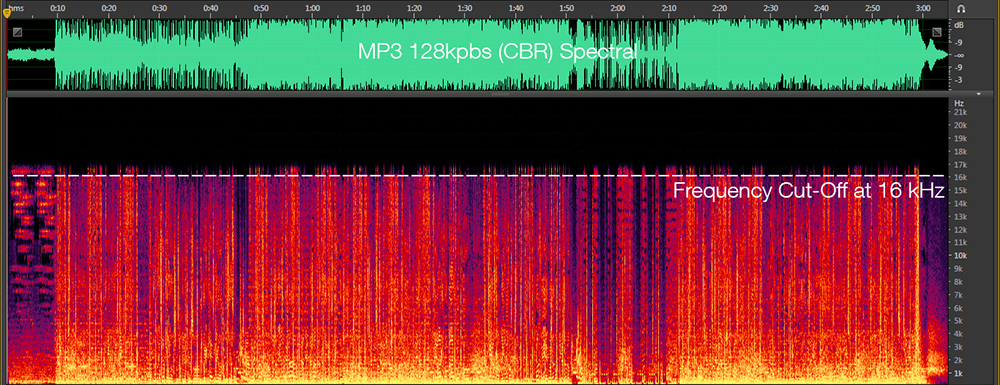 Identifying Transcodes
How are spectrals helpful when trying to detect transcodes? Say you download a song in FLAC from a blog. The only way to verify that this song is truly a lossless file and not a transcoded file is by looking at its spectral. (Programs like AudioIdentifier are not reliable at detecting transcodes.)
For example, the spectral below is of a FLAC file: the file extension is .flac, it is 21.8 MB, and it sounds okay.
Identifying Transcodes
How are spectrals helpful when trying to detect transcodes? Say you download a song in FLAC from a blog. The only way to verify that this song is truly a lossless file and not a transcoded file is by looking at its spectral. (Programs like AudioIdentifier are not reliable at detecting transcodes.)
For example, the spectral below is of a FLAC file: the file extension is .flac, it is 21.8 MB, and it sounds okay.
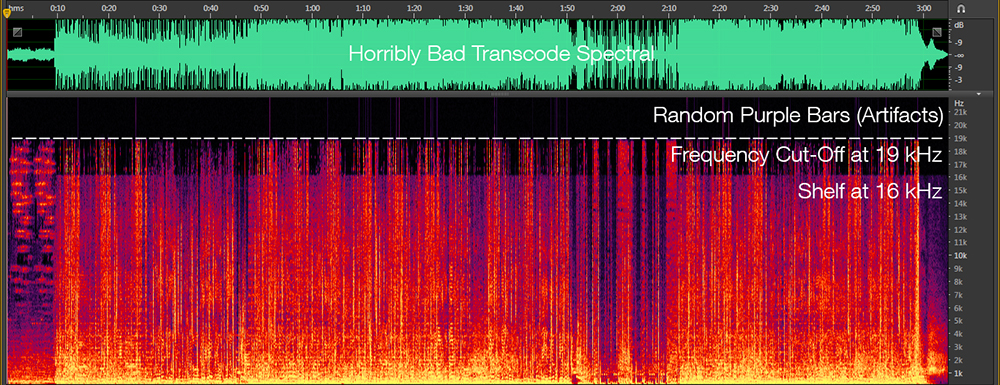 But whoa, does that look anything like what a regular FLAC spectral should look like? No! This file was transcoded from MP3 192kbps (CBR) to FLAC. It’s a lossy to lossless transcode, which is bad.
[05] Downsampling Guide
How to Resize “Hi-Res” (24bit 48/88/96/176/192/352/384khz)’ Albums to Normal 16bit FLAC
But whoa, does that look anything like what a regular FLAC spectral should look like? No! This file was transcoded from MP3 192kbps (CBR) to FLAC. It’s a lossy to lossless transcode, which is bad.
[05] Downsampling Guide
How to Resize “Hi-Res” (24bit 48/88/96/176/192/352/384khz)’ Albums to Normal 16bit FLAC
 [06] #album-request Terminologies
• CD-FLAC
[06] #album-request Terminologies
• CD-FLAC
